HOW TO STREAM XBOX GAMES ON YOUR PC
We at Syber recognize that sometimes the PC doesn’t have the advantage of playing every game ever made. Despite the vast library of games on Steam spanning several decades, some fan favorites aren’t accessible. On the uptick, however, the PC is king at customization and features when streaming is the hot topic. A lot of the streaming functions on consoles are limited. Here’s a guide to learn how to stream an XBox game over your computer.
Grab Your Software
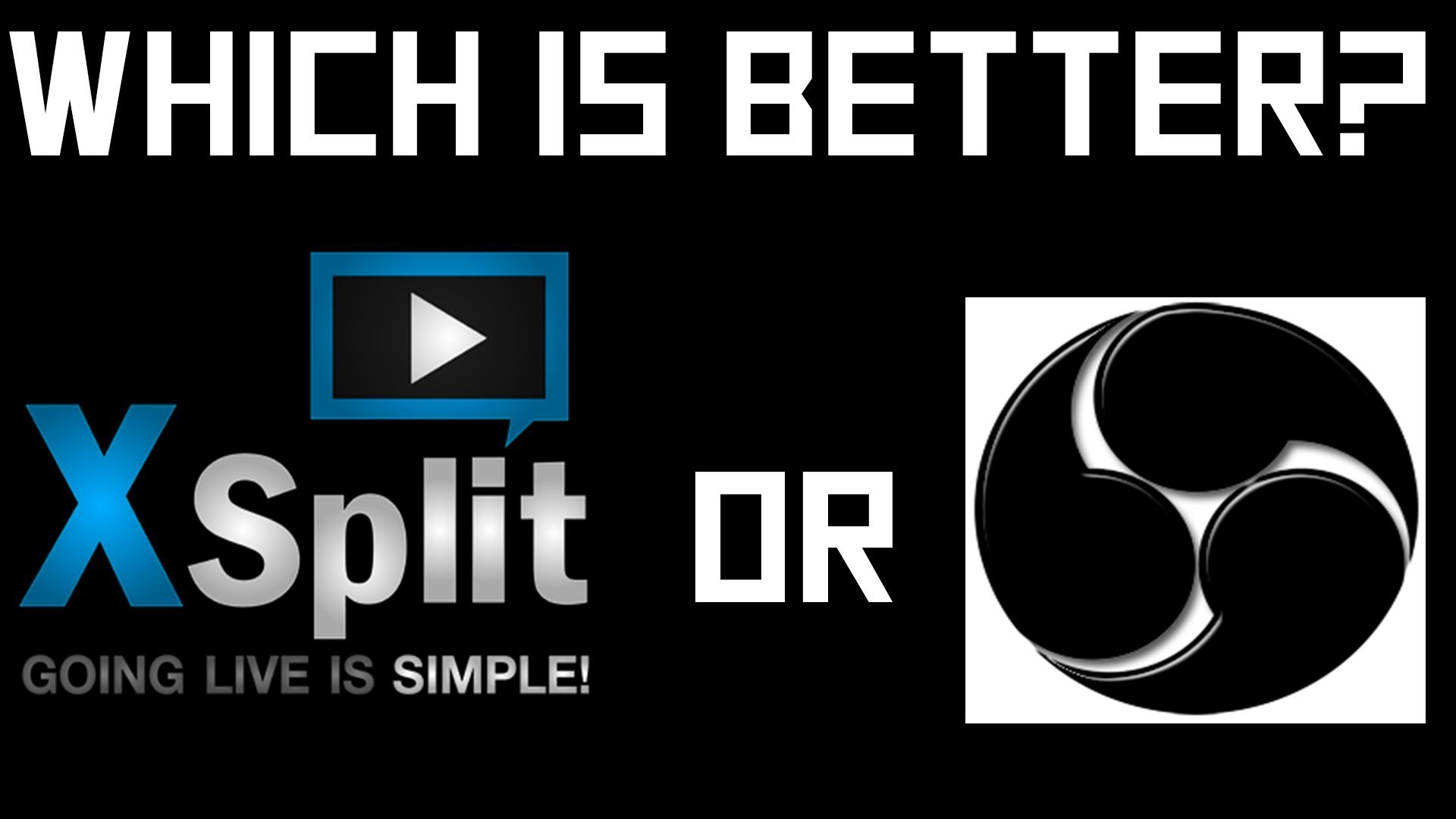
These two programs are the most popular for streaming.
Before you start streaming on the PC, you’ll need software that encodes the video so you can send the upstream to your long-distance significant other in Australia. One of two major common programs you’ll need to install are XSplit and Open Broadcaster Software. OBS and XSplit’s Gamecaster are free products; XSplit’s full broadcaster software is a paid product. If you really want to take advantage of a full streaming package to incorporate a webcam, images, and other sources, we recommend XSplit. A Syber individual has posted a thorough guide to using XSplit here.
Get the Console to the PC
You’ll need a specific piece of hardware in order to capture the video coming out of your console. You won’t be able to do most console streaming without a capture card, and we stand by the tried-and-true Avermedia Live Gamer HD. This capture card is a favorite amongst streamers because it’s an internal capture card that’s virtually lagless. Connect your HDMI out of your console to your capture card, and then the HDMI out of your capture card to a television or monitor. You’ll need a second monitor to view your XSplit feed and console, along with any other additional windows you might need.
Use Play Anywhere
If you’re sans capture card, some Microsoft games actually use the Play Anywhere feature. That means you can play the Xbox game on your PC so you won’t need a capture card, and you can use the “game capture” feature instead. This captures the game feed through DirectX and then displays it within your streaming program viewport.
Read the provided streaming guide, install your equipment into your PC, and enjoy your new streaming profession!






.svg)

