Why Your Windows 11 Gaming PC Deserves a 1TB SSD
Thinking about upgrading your gaming PC? A new ssd 1tb internal windows 11 setup can transform your experience. Here's why choosing a 1TB internal SSD for your Windows 11 system is a game-changer:
- Blazing Fast Boot Times: Your PC will start up in mere seconds, not minutes. Imagine going from a 25-second boot to just 5-7 seconds.
- Rapid Game Loading: Say goodbye to long loading screens. Games, even massive titles like Cyberpunk 2077, will load significantly faster, getting you into the action quicker.
- Smoother Performance: Windows 11 and all your applications will feel snappier. Multitasking becomes effortless.
- Improved Responsiveness: Everything you do, from opening programs to saving files, feels instant. This is key for a truly high-performance gaming PC.
- Durability: SSDs have no moving parts, making them more resilient to bumps and drops than old-school hard drives. They also run quieter and cooler.
- Ample Storage for Gamers: A 1TB SSD gives you plenty of room for Windows 11, your favorite games (which can easily take over 100GB each!), and all your other essential software.
Solid state drives are the top choice for modern computers. They offer incredible speed and efficiency compared to traditional hard disk drives (HDDs). If you're building a new machine or giving an old one a serious boost, an internal SSD is a must-have. You'll love the speed. We guarantee it.
This guide will walk you through everything you need to know about picking and setting up the perfect 1TB internal SSD for your Windows 11 system. Get ready for a smoother, faster, and more enjoyable PC experience.
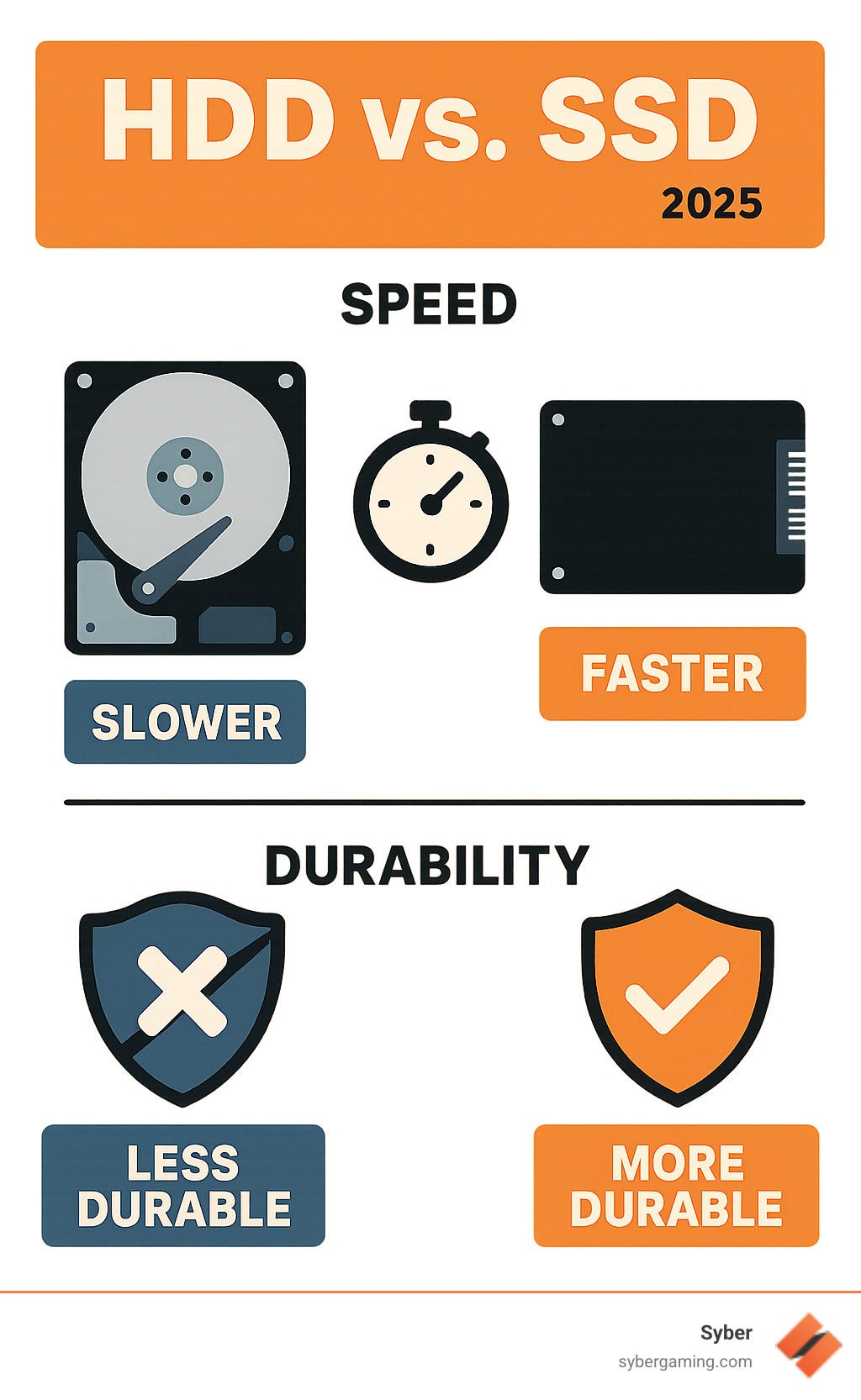
Key Factors for Your New 1TB Internal SSD for Windows 11
Choosing the perfect ssd 1tb internal windows 11 setup isn't just about grabbing the first drive you see. There are some key decisions that'll make the difference between a good upgrade and an absolutely stellar one. Let's break down what really matters when you're building or upgrading your high performance gaming pc.
Form Factor and Interface: Picking the Right SSD for Your Syber PC
Think of form factor and interface as the foundation of your storage upgrade. Get this right, and everything else falls into place beautifully.
M.2 NVMe drives are your best friend for modern gaming. These sleek little drives look like a stick of gum and plug directly into your motherboard. No cables, no mess, just clean performance. The most common size you'll see is Type-2280, which means it's 22mm wide and 80mm long. Perfect for keeping your high performance custom prebuilt gaming pc looking as good as it performs.
PCIe is where the speed magic happens. This interface lets your SSD talk directly to your system at incredible speeds. You'll see terms like PCIe Gen3, Gen4, and the cutting-edge Gen5. While Gen5 sounds amazing on paper, a quality Gen4 drive will absolutely blow your mind with real-world performance.
NVMe protocol takes it even further. This lets your SSD bypass old bottlenecks and communicate directly with your CPU. When you combine PCIe with NVMe, you get the kind of AI-driven performance that makes everything feel instant.

Most Syber gaming PCs come equipped with multiple M.2 slots supporting the latest standards. This means you can start with one drive and expand later without any headaches. If you're working with an older system that only has 2.5-inch SATA slots, an SSD upgrade will still transform your experience. But for a new build or serious upgrade, M.2 NVMe is absolutely the way to go.
Want to dive deeper into component compatibility? Check out What to Consider When Buying a Gaming PC for more insights.
Understanding SSD Tech: TLC vs. QLC and What It Means for Gamers
Here's where things get a bit technical, but don't worry - we'll keep it simple. The type of NAND flash memory in your SSD affects how it performs and how long it lasts.
TLC (Triple-Level Cell) is the sweet spot for most gamers. It stores three bits of data per cell, giving you excellent performance, solid durability, and reasonable cost. Most high-quality gaming SSDs use TLC because it strikes that perfect balance.
QLC (Quad-Level Cell) packs more data into each cell by storing four bits. This makes drives cheaper to manufacture and allows for higher capacities. The trade-off? Slightly lower endurance and sometimes slower sustained write speeds. For many gamers, this difference is barely noticeable in daily use.
Endurance matters, but probably less than you think. You'll see ratings called TBW (Terabytes Written) that indicate how much data you can write before the drive starts wearing out. A typical 1TB TLC drive might handle 600TB of writes. To put that in perspective, you'd need to download and install massive games constantly for years to reach that limit.
DRAM cache is like having a smart assistant for your SSD. This small amount of memory acts as a map, helping the drive find your data faster. Drives with DRAM cache generally feel snappier, especially when you're multitasking or running AI gaming technology that needs quick data access.
For your primary drive where Windows 11 lives and your favorite games reside, a 1TB TLC NVMe SSD hits the sweet spot. You get excellent speed, solid durability, and enough capacity for a serious gaming library.
Performance Metrics That Actually Impact Gaming
Let's talk about the numbers that actually matter for your gaming pc high performance experience. Manufacturers love throwing around big sequential speed numbers, but the real story is more nuanced.
Sequential speeds look impressive on spec sheets - you'll see numbers like 7,000 MB/s read speeds. These matter when you're copying huge files or installing massive games. But for day-to-day gaming? They're not the whole story.
4K random performance is where your system actually feels fast. This measures how quickly your SSD can handle small, scattered pieces of data - exactly what happens when Windows 11 boots up, games load levels, or you're switching between applications. Higher random IOPS (Input/Output Operations Per Second) means your system feels more responsive.

Focus on random write IOPS when comparing drives. This single metric tells you more about real-world performance than those flashy sequential numbers. A drive with excellent 4K random performance will make your high performance desktop pc feel incredibly snappy, even if its sequential speeds aren't chart-topping.
This is especially important for AI system optimization. Modern gaming involves lots of background processes, from game optimization to system updates. An SSD with strong random performance keeps everything running smoothly, letting AI-driven performance improvements work their magic without slowdowns.
The bottom line? Don't get caught up in the biggest sequential speed numbers. Look for drives with solid 4K random performance, and your gaming experience will thank you.
Installation and Post-Setup: Getting Your System Ready
You've made an excellent choice picking out your new ssd 1tb internal windows 11 drive. Now comes the exciting part: getting it installed and ready to release its speed. Don't worry, it's simpler than you might think, especially when you're working with a well-designed system like a Syber PC.
A Quick Guide to Installing Your 1TB Internal SSD for Windows 11
Installing an M.2 NVMe SSD into a Syber gaming PC is quite straightforward. Think of it as adding a tiny, super-fast memory stick to your motherboard. A little care goes a long way to make the process smooth and safe. Follow these steps:
- Power Down and Open Up. Completely shut down your PC and unplug it from the wall. Press the power button a few times to drain any leftover power, then gently open your PC case.
- Ground Yourself. Before you touch anything inside, remember to take anti-static precautions. Simply touch a metal part of your PC case to ground yourself. This prevents static electricity from harming delicate components.
- Locate the M.2 Slot. You'll need to locate the M.2 slot(s) on your Syber motherboard. These are usually clearly labeled and often found near the CPU or under the graphics card. If you're unsure, a quick peek at your Syber motherboard manual will show you the exact spots.
- Insert the SSD. Gently slide your M.2 SSD into the slot at a slight angle. It should feel like it's clicking into place.
- Secure the Drive. Once seated, you'll need to secure the drive. Most M.2 slots use a small screw or a tool-less latch to hold the end of the SSD down. Fasten it carefully - those tiny screws can be a bit fiddly.
- Close and Power On. Finally, close your PC case and plug it back in, ready to power on.
For those who prefer to jump straight into gaming without the build process, Syber's pre built gaming computers handle all these intricate details for you. They ensure everything is installed correctly and optimized for peak performance. If you're not comfortable with the hands-on approach, avoiding potential DIY Dangers and letting the experts build your dream machine is a fantastic option.
Clean Installing and Activating Windows 11
With your brand-new ssd 1tb internal windows 11 now tucked neatly into its slot, it's time to give it a fresh start with Windows 11. A clean installation is always recommended for the best performance on a new drive, ensuring everything is perfectly aligned for your high performance desktop PC.
First, you'll need to create a bootable USB drive. Head over to Microsoft's official website and download the Windows 11 Media Creation Tool. This handy tool will help you set up a USB drive (make sure it's at least 8GB) that can install Windows. Once that's ready, boot from the USB. Restart your PC and quickly enter your BIOS or UEFI settings (you usually do this by pressing a key like Del, F2, or F12 right as it starts up). From there, change the boot order to prioritize your USB drive.
Your PC will now boot from the USB, and you'll see the Windows 11 installation screen. Follow the easy on-screen prompts to select your language, time, and keyboard preferences. If you're asked for a product key, don't worry too much. If you're reinstalling Windows 11 on a computer that was previously activated with a digital license linked to your Microsoft account, you can often skip this step. Windows will usually activate itself automatically once you sign in after installation.
When you reach the "Which type of installation do you want?" screen, make sure to select "Custom: Install Windows only (advanced)". This gives you control over where Windows goes. You'll then see your new 1TB SSD listed. Select it, and if it's completely new, you might need to click "New" to create partitions and "Format" to prepare it. Don't stress too much about manual partitioning on a brand new drive; Windows can often handle this automatically if you select the unallocated space. Just be very sure you're selecting your new drive to avoid accidentally wiping data from any other drives you might have.
Once you've confirmed your selection, click "Next," and Windows will begin installing. Your PC will restart several times during this process. After installation, you'll go through some initial setup steps like choosing your region, keyboard layout, and signing in with your Microsoft account.
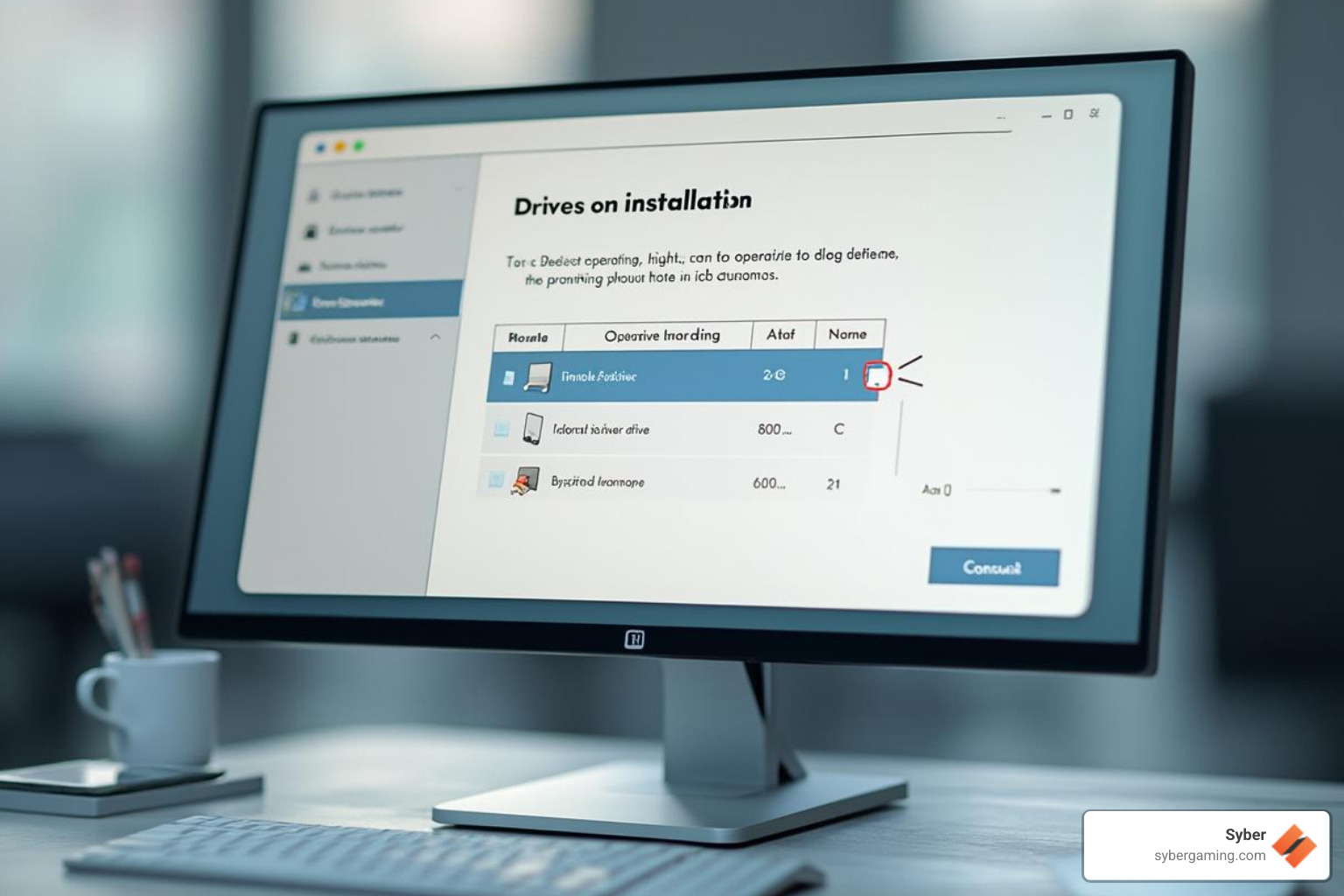
Activating Windows 11: Once you're connected to the internet, Windows 11 should activate automatically if your digital license is linked to your Microsoft account. If it doesn't, simply go to Settings > System > Activation and sign in with your Microsoft account or enter your product key there. You'll be good to go.
Optimizing Your New 1TB Internal SSD for Windows 11
Now that your ssd 1tb internal windows 11 is up and running, a few final touches will ensure it delivers the best possible performance and longevity for your high performance gaming PC.
First, good news about the TRIM command: Windows 11 automatically takes care of this. TRIM helps your SSD maintain its speedy performance over time by efficiently managing deleted data blocks, so you don't need to do anything manually here. However, it's always smart to keep up with driver updates. Check your motherboard manufacturer's website for the latest chipset and any specific NVMe drivers. Windows Update often handles these too, but a direct check can't hurt.
Next, start installing all your essential software. This includes your web browsers, communication tools, and, of course, your favorite gaming clients like Steam, Epic Games Store, and others. If you have a Microsoft 365 subscription, a quick trip to office.com, signing in with your Microsoft account, and clicking "Install apps" will get your productivity suite running smoothly on your new drive.
Many SSD manufacturers also offer their own SSD management software (like Western Digital SSD Dashboard or Samsung Magician). These tools are fantastic for monitoring your drive's health, updating its firmware, and sometimes even enabling specific "gaming modes" that can further optimize performance for demanding tasks. For an AI gaming PC, these modes can be particularly helpful, making the most of your drive for optimal AI gaming performance. Syber's pre built gaming computers are often configured with these types of optimizations right out of the box, ensuring you get a truly advanced AI gaming experience without the hassle.
With your new ssd 1tb internal windows 11 drive humming along, your gaming world will be transformed. From lightning-fast boot-ups to seamless game loading and even smoother AI-improved visuals, you'll truly feel the difference. For a hassle-free, expertly built system with the perfect high-performance storage for Windows 11, look no further. Our team of experts at Syber hand-builds each machine, renowned for their rigorous testing and benchmarking. This ensures that every component works in harmony for a truly advanced AI gaming rig. Check out our M-Series Gaming PCs today.
We're always here to help if you have any more questions about building your ultimate high performance gaming PC.






.svg)

