Taking Flight: Your Introduction to DCS in VR
An oculus quest 2 dcs world setup transforms your gaming experience, taking you from a flat screen into an immersive cockpit where you truly feel like you're flying. DCS World is the premier flight simulator for VR, offering incredibly detailed aircraft and realistic physics. The Quest 2's high resolution brings the cockpit to life, but it demands serious power from your PC.
To get started, you'll need a high performance gaming PC (an RTX 3060 Ti or better is recommended), your Meta Quest 2 headset, and DCS World installed (the standalone version is often preferred for VR). Setup is straightforward:
- Install the Oculus app and DCS World on your PC.
- Connect your Quest 2 with a USB-C Link cable or wirelessly via Air Link.
- Enable VR in DCS World's settings.
- Launch the game and get ready to fly.
The main challenge is tweaking the settings for smooth performance. A powerful pre built gaming PC is the foundation of a great experience, providing the steady frame rates needed to prevent motion sickness and keep you in the action.

The Ultimate Oculus Quest 2 DCS World Setup Guide
Ready to transform your flight simulation experience? Getting your oculus quest 2 dcs world setup dialed in perfectly takes some patience, but the payoff is incredible. This guide walks you through every step, from choosing the right hardware to fine-tuning those tricky graphics settings.
Pre-Flight Checklist: PC Requirements & Initial Setup
Let's start with the heart of your setup: the PC. DCS World in VR is notoriously demanding, so a high performance gaming pc build is essential for a smooth experience. Think of it as rendering two high-resolution displays while running complex flight physics.

Essential PC Requirements:
- OS: 64-bit Windows 10 or newer.
- Processor: An Intel Core i7 (9th gen or newer) or an equivalent AMD Ryzen 7 is highly recommended for complex missions. DCS relies heavily on strong single-core performance.
- Memory (RAM): 32GB is the sweet spot. While 16GB is the minimum, 32GB prevents stuttering and improves loading times in detailed scenarios.
- Graphics Card (GPU): For the Quest 2's resolution, an RTX 3060Ti or better is crucial for an enjoyable experience.
- Storage: A Solid State Drive (SSD) is a must. Plan for at least 350GB of free space for the game and its modules to ensure fast loading.
DCS Version & Oculus Setup:For VR, we recommend the standalone version of DCS from Eagle Dynamics over the Steam version, as it often yields better performance by avoiding the SteamVR overhead. Before you start, download and install the Oculus PC app. In the app's settings, go to General and enable "Allow Unknown Sources" so DCS can run through the Oculus software.
Syber specializes in building high performance custom prebuilt gaming PCs that are benchmarked to handle demanding titles like DCS World right out of the box. For more insights into VR gaming, check out our comprehensive guide on VR Gaming.
Connecting Your Quest 2: Link Cable vs. Air Link
You have two ways to connect your Quest 2 to your PC for flight simulation.
Wired Connection with Link Cable:This method uses a high-quality USB-C 3.0 cable for a direct, stable connection. Plug one end into your Quest 2 and the other into a USB 3.0 port on your PC (often blue or marked with "SS"). In your headset, allow data access and then enable Oculus Link from the quick settings menu to enter the PC VR environment.
Wireless Freedom with Air Link:Air Link offers a cable-free experience but requires a strong network. For best results, connect your PC to a Wi-Fi 6 router with an Ethernet cable. Your Quest 2 should have a clear line-of-sight to the router. To connect, enable Air Link in your headset's quick settings and select your PC.
Comparing Your Connection Options:
| Feature | Link Cable (Wired) | Air Link (Wireless) |
|---|---|---|
| Connection Type | Physical USB-C cable (USB 3.0 required) | Wi-Fi (Wi-Fi 6 router, Ethernet to PC recommended) |
| Visual Quality | Generally higher, more stable bitrate, less compression artifacts | Can be very good, but susceptible to Wi-Fi interference and compression artifacts |
| Freedom of Movement | Limited by cable length | Full wireless freedom |
| Setup Requirements | Compatible USB-C cable, USB 3.0 port on PC | Robust Wi-Fi 6 network, PC hardwired to router, optimal router placement |
For DCS World, many pilots prefer the Link Cable for its visual stability, which is crucial for reading cockpit instruments. However, a well-optimized Air Link setup provides liberating freedom.
Troubleshooting Connection Issues:
- If using a cable, try different USB 3.0 ports.
- For Air Link, use a Wi-Fi analyzer app to find a less congested channel.
- In Windows Device Manager, find your USB Root Hubs, go to Power Management, and uncheck "Allow the computer to turn off this device to save power" to prevent disconnections.
For more information about Oculus products and optimization, visit our Oculus page.
In-Game Configuration for Your Oculus Quest 2 DCS World Setup
Once connected, it's time to configure DCS World for VR.
Enabling VR in DCS World:Launch DCS on your desktop. Go to Options (the gear icon) and select the "VR" tab.
- Check the box for "Enable Virtual Reality Headset." This is the master switch for VR.
- Set Pixel Density to 1.0 as a starting point. Increasing it sharpens the image but heavily impacts performance.
- Enable "Use mouse" for cockpit interaction and "Cursor confined to game window."
- Enable "Use built-in audio device" to get sound through your Quest 2 headphones.
Apply these settings and restart DCS. It should now launch directly into VR.

Centering Your View:When you load into a mission, your view might be off-center. This is normal. Get into your comfortable flying position, press the Oculus button on your right controller to open the Dash menu, and select "Reset View." You'll do this often, so it's good to get used to it.
For deeper insights into VR optimization, explore our guide on Virtual Reality Done Right - Syber Way.
Optimizing Performance: Graphics Settings & Pro Tips
Getting smooth frame rates in DCS VR is a balancing act. Even a gaming pc high performance system needs careful tuning.
Oculus and System-Level Tweaks:
- Oculus PC App: In Graphics Preferences, set the refresh rate to 72Hz. This is the most stable target for DCS. Leave Render Resolution on Automatic for now.
- Oculus Tray Tool (Optional): This third-party app offers more control. Many users set Default Super Sampling to 1.2-1.3 for extra clarity and set the ASW Mode to 30Hz or "Auto" to help smooth out performance drops.
- Nvidia Control Panel: Under Manage 3D settings for DCS, set Power Management Mode to "Prefer maximum performance" and Virtual Reality Pre-rendered Frames to 3 or 4.
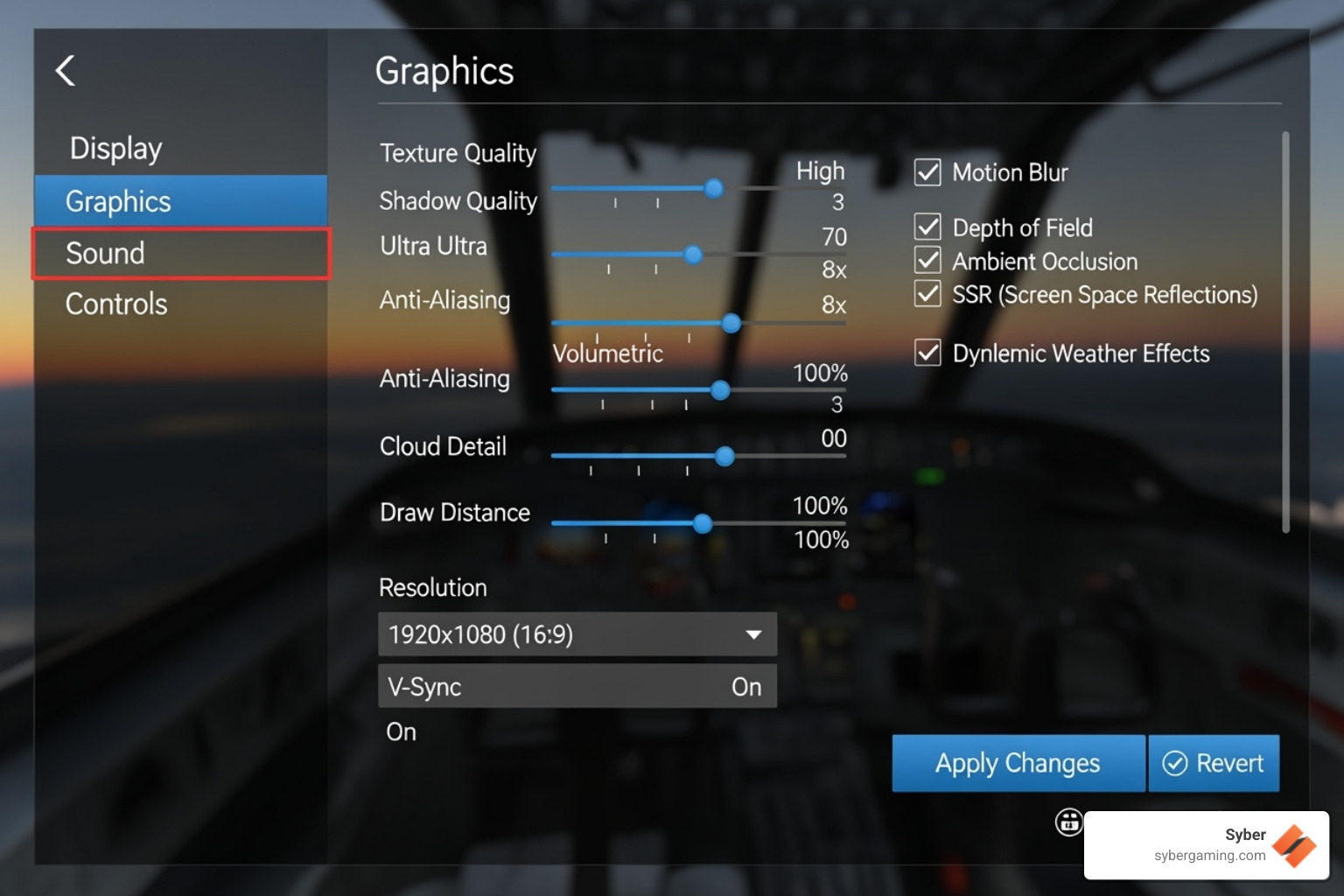
Critical DCS Graphics Settings:In the DCS graphics settings, start with these recommendations for a good balance of quality and performance:
- Textures: High
- Terrain Textures: High (or Low if you have less VRAM)
- Visibility Range: Medium. This is a huge performance hog; avoid High or Extreme.
- Shadows: Medium or Flat. Turning shadows off gives a massive FPS boost.
- Resolution of Cockpit Displays: 1024. This makes gauges readable.
- MSAA: 2x. Any higher is very costly.
- Turn OFF the following: SSAA, SSLR, SSAO, Heat Blur, Depth of Field, Lens Effects, Motion Blur, and Cockpit Global Illumination. These add little in VR but consume a lot of resources.
Modern AI-powered gaming systems from Syber use AI system optimization and advanced thermal management to manage resources intelligently, ensuring your hardware delivers stable, AI-driven performance even under the heavy load of VR.
Troubleshooting Your Oculus Quest 2 DCS World Setup
Even with a perfect setup, you might hit a snag. Here are some quick fixes for common issues.
- Crashes or Freezing:
- Update your GPU drivers and Windows.
- Temporarily remove any unofficial game mods.
- Ensure your PC's power supply is sufficient for your hardware.
- Poor Performance (Stuttering):
- Lower the Shadows and Visibility Range settings in DCS first.
- Ensure MSAA is at 2x or off.
- In the Nvidia Control Panel, set Shader Cache Size to 10GB.
- Connection Problems:
- For Link Cable, try a different USB 3.0 port.
- For Air Link, make sure your PC is connected to the router via Ethernet.
- Disable USB Power Saving in Windows Device Manager for your USB Root Hubs.
For comprehensive VR safety practices, check out our guide on HTC Vive Best Practices: Enjoy VR Safely.
Advanced Immersion: Controls and Beyond
Once your oculus quest 2 dcs world setup is running smoothly, improve your immersion with these tools.
- Hand Controllers: The Quest 2's Touch controllers let you physically flip switches and press buttons in the cockpit. Enable "Use hand controllers" in the VR settings to try it out. It's immersive, but many pilots prefer a HOTAS for primary flight controls.
- Voice Attack: This software lets you map voice commands to keyboard inputs. Instead of fumbling for keys, you can just say "Gear down" or "Master arm on." It's a game-changer for a keyboard-free VR experience.
- HOTAS (Hands-On Throttle and Stick): A good HOTAS is the ultimate peripheral for flight sims. It allows you to map critical flight, weapons, and sensor controls to physical buttons and axes, just like in a real jet. Be sure to map a "VR Zoom" function to a button to easily read small text or spot distant targets.
The standalone version of DCS is often recommended over Steam for VR, as it can offer better performance by running directly through the Oculus software without the extra layer of SteamVR.
Conclusion: Cleared for Takeoff
Congratulations, pilot. You've steered the essentials of creating the ultimate oculus quest 2 dcs world setup. From understanding the PC requirements to tuning your graphics, you're ready for takeoff.
The Meta Quest 2 is an excellent headset for DCS World, offering impressive visual clarity and the flexibility of wired or wireless play. It makes jumping into the cockpit of a complex fighter jet more accessible than ever.
However, the true engine of your VR flight experience is the PC powering it. DCS in VR is demanding, and a robust high performance gaming pc build is what separates a smooth, immersive flight from a frustrating, stuttering slideshow. A pre built gaming pc from Syber ensures all components work in harmony, delivering the consistent performance you need. Modern systems with AI-driven performance features intelligently manage resources, keeping your frame rates steady when the action heats up.
Your journey into VR flight simulation is just beginning. With a powerful rig and an immersive headset, you have a setup that's surprisingly close to the real thing.
Ready to build your dream flight sim rig? For the ultimate AI-improved gaming experience without compromise, a pre built gaming pc provides the perfect foundation for your flight sim career. Explore our VR-ready systems at https://www.sybergaming.com/vr-gaming.



%20(1).jpg)


.svg)

